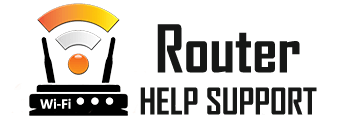How to Reset Router to Recover the Password and for Better Connectivity - All Methods
Why and How to Reset Your Router
When your internet is slow, you are experiencing outages, or your router password has been lost, the best course of action is to reset your router. The process doesn’t require technical expertise of any sort. Following a few simple steps will be enough to allow you to access router settings if you forgot password. Accessing the router's settings through a web browser interface is essential for managing network security and connectivity.

How to Reset your Router – The Steps
The original factory settings to your router can be restored only after the so-called router reset. That will wipe out the login credentials and all other changes to your network settings you’ve made. There are just a few easy to follow steps that you need to take in order to make that happen:
- Step 1: Locate the reset button on your device. To find the reset button, all you need to do is look at the back of the router. The small reset button should sometimes be pressed with a paper clip or a similar object. Other times you can just use your thumb. The reset button is often a recessed button that may require a paperclip to press.
- Step 2: Press and Hold the Reset Button. With the help of the paper clip, just press and hold the reset button for ten seconds or longer. The power light flashing will be your cue to release. Ensure the router is powered on for the reset to work.
- Step 3: Just wait for a couple of minutes. Let the process of returning the router to factory settings by leaving it alone for a few minutes. Once the internet light gets back on, the reset procedure should be all completed. The router will restore factory settings, erasing all customized settings.
- Step 4: Reconnect your device. Either the wi-fi network or the Ethernet cable should work to connect an internet-capable device to the router’s web interface. All devices will need to be reconnected to the Wi-Fi network after the reset.
- Step 5: It is time to log into router settings. You can use the default username and the default router password to get into the router’s settings. From there, it should not be hard to reconfigure the Wi-Fi network. You will need to use the default username and password to access the router's settings and reconfigure the Wi-Fi network.
- Step 6: Users can find instructions specific to their router model in the setup guide or online. This is especially important for specific models like NETGEAR routers.
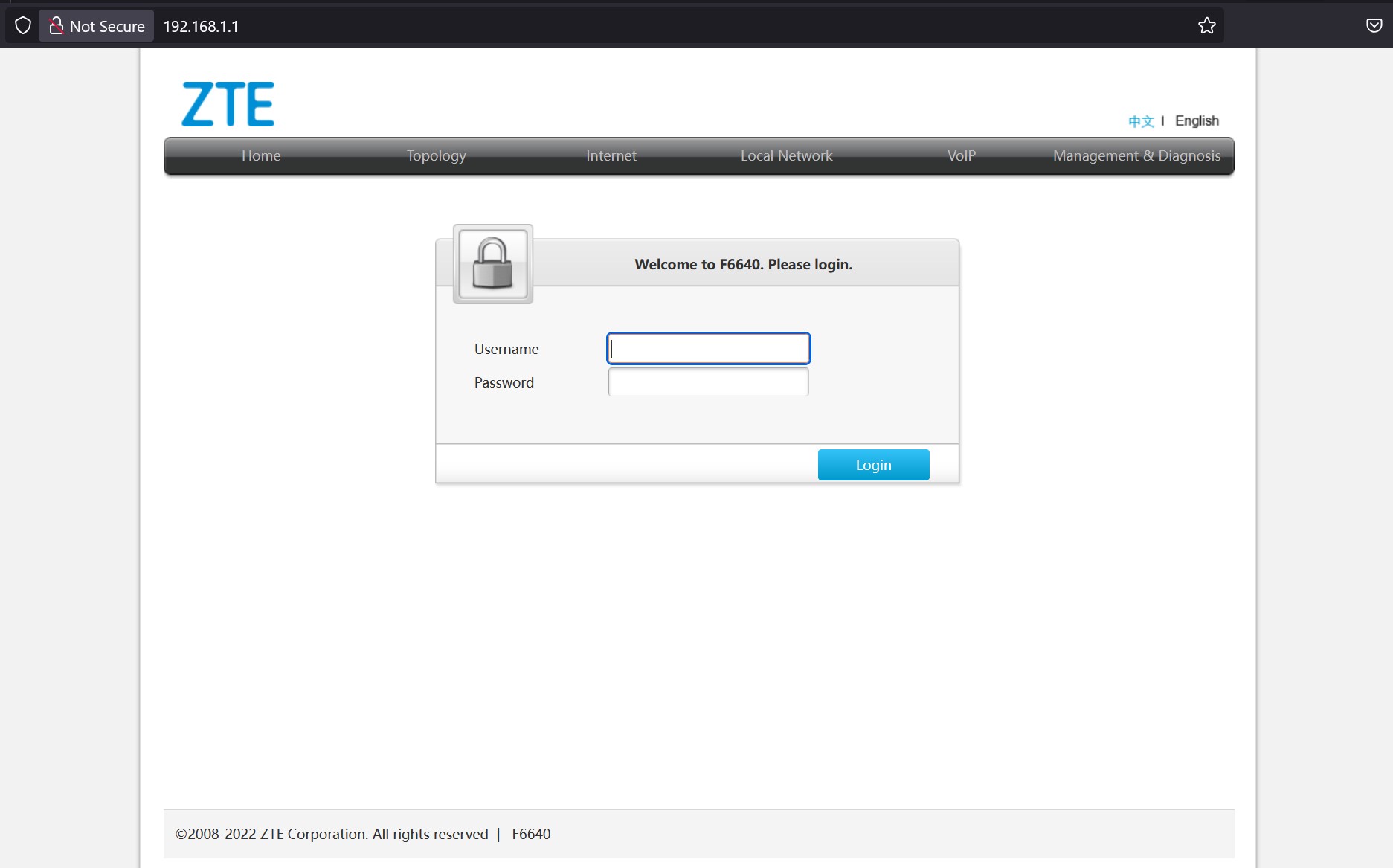
What Does a Factory Reset Do?
When you do a factory reset on your router, the device gets back to its factory default settings. This involves several things:
-
Wi-fi name, wi fi password, as well as any other customized settings and router configuration get deleted
-
The default username and default password become the logins to the router’s admin panel
-
The internet service provider made settings will most likely get erased and you will need to reenter these internet settings
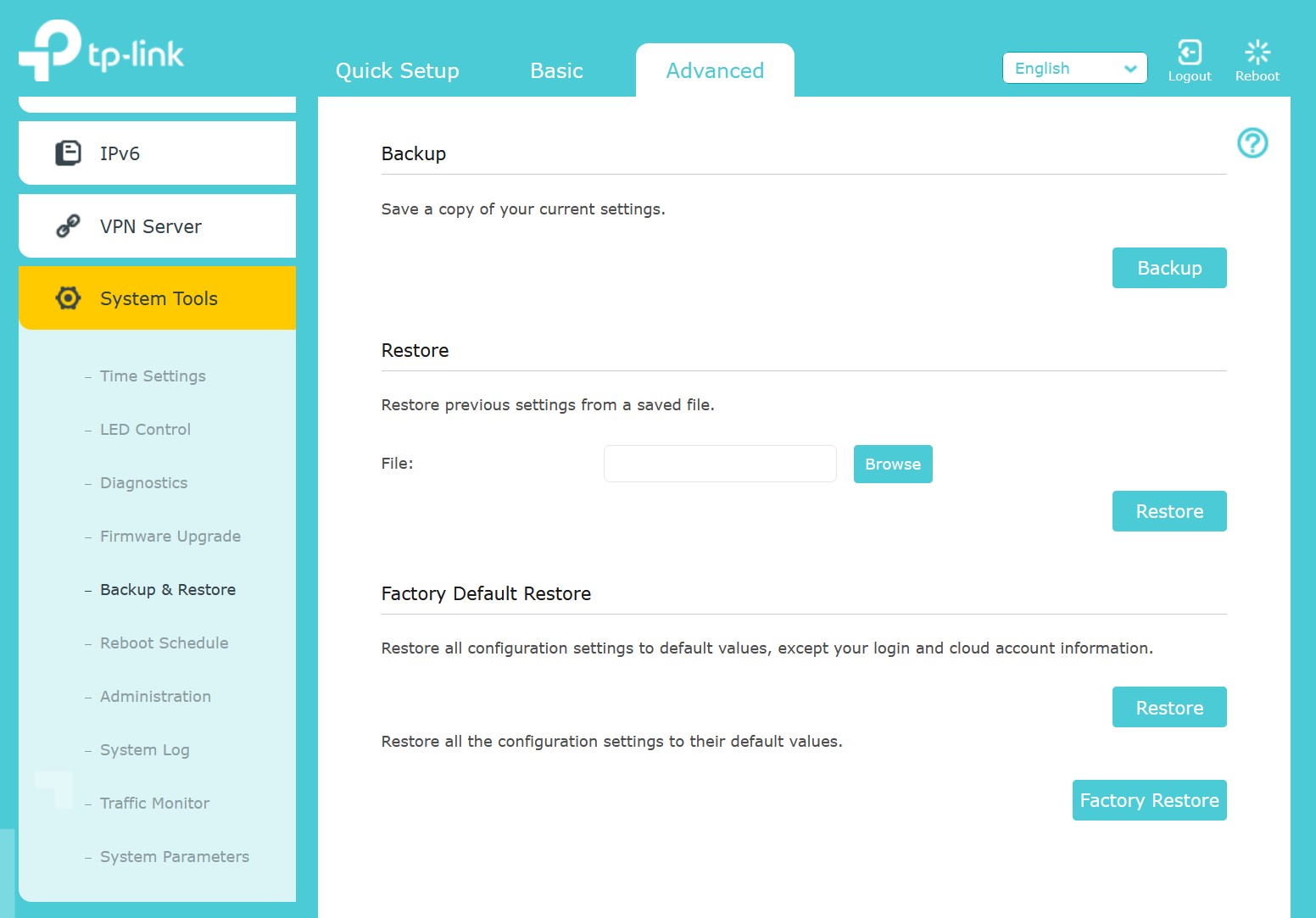
Additionally, the router restores to its factory defaults, which can help resolve issues such as connectivity problems or misconfigured settings.
There is an important side-note to make. The router’s firmware, however, remains intact and you won’t have to update it again.
Unplugging the router doesn’t reset it
To fully reset your router, it’s important to understand the difference between rebooting and resetting. Taking the power cord out is similar to a restart or rebooting the device. That helps with internet connectivity issues in some cases, but any custom settings you’ve made to your router remain in the memory. Slow internet connection might benefit from power cycling, but restoring factory settings is the only solution to more complex issues, so it’s best to follow the reset procedure.

Getting into The Router’s Settings without a password
Your router’s password can be easy to forget, especially if you don’t use it often. If you can’t remember the password, there are a few things that you can try before you do a reset that will wipe out all of your settings. Accessing the router's settings can help recover the password.
First, you can try the default username and default password that you will find printed on the label at the back of the device. You will need to log onto the router’s web interface and try the admin password. Connecting to the router's web interface requires the correct username and password. Those will work only if you haven’t updated them when setting up your wireless network.
The second thing you can check out is the saved passwords on your device. Both laptops and phones save wi fi settings and login credentials for easier access. Your ISP may have records of the login credentials.
Your Internet Service Provider may also be able to help you. If all else fails, you can give them a call. If the Internet Service Provider has set up your login credentials in the first place, they may have records of them.
If all else fails, you may have to reset router to its original factory settings. But you should always keep this option as a last resort. Resetting the router will erase all customized settings and return it to its default factory settings.
Benefits of Resetting Your Router
Resetting your router every once in a while can bring several distinct benefits to your network. First and foremost, it will definitely be a step forward in improving both your internet connection and your network security. The process also wipes out old router settings and customized settings, which is always a guarantee for optimal performance. All devices will need to be reconnected to the Wi-Fi network. If you want to fix your connectivity, resetting your router will definitely be the best option to try first. You will need to reconfigure your internet settings and the router's settings. The router restores to its original settings, which can help resolve issues. Last but not least, you will be able to easily remove any unwanted and unauthorized users from your wi fi network by carrying out a reset.
Some alternatives
It’s not always mandatory to do a full factory reset to reap some of the benefits above. For instance, when a router reset is not an option, you can try pressing the WPS button. Most new routers allow a quick reset to be performed via the WPS button. Or, you can log into the router’s web interface and from the admin panel there, you can carry out a software reboot. If you prefer a hard reboot, turn off the power source from the router and then wait a few minutes. A hard reset involves pressing the reset button for a specified duration.
In any case, performing router resets often might not be optimal for all users. To avoid the need for that, you can change your router password frequently and keep the router firmware updated. This should help with unauthorized access, and keep your network functioning properly. Rebooting the router can help resolve minor connectivity issues. Set up a strong wi fi network password, and double check with your Internet Service provider if your settings are up to date.
When you know how to reset router, you can always do it so that your network runs as well as possible, and enjoy a stable internet connection. A restart is different from a full reset.
Restoring factory settings will erase all customized settings. The specific steps may vary depending on the router model.
The router's default factory settings will need to be reconfigured after a reset. Accessing the router's settings requires the correct username and password.
By Router Help Support team
05.09.2025
Related Articles
How to Reset Router to Recover the Password and for Better Connectivity - All Methods
Learn how to reset your router for improved connectivity and performance. Follow our simple steps to enhance your home network. Read the article now!
How to find your IP address on iPad
Find your iPad IP address. A guide on how to know your local and public IP address on an iPad.
How to Change the IP Address on Your Android Device
Change your local or public IP address on Android. Update the private IP of your Android device directly from the device itself.