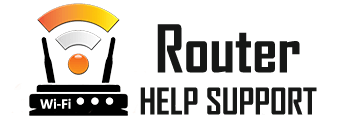192.168.1.1 - Admin Login
What is the 192.168.1.1 IP
192.168.1.1 is your router’s private IP address. Which begs the question, what is an IP address in the first place?
An Internet Protocol (IP) is a unique set of numbers that your device uses to connect to the internet or a local network. The protocol defines the rules under which data travels from device to device on a network.
The IP address is the location data is sent and contains information about location and the type of device receiving the data. The IP is a key structural element of the internet. It provides the network a way to distinguish between the different devices and websites within it.
Login at 192.168.1.1
Access your router as Admin
How to Login to your router with IP address 192.168.1.1
Accessing your router is a relatively easy task that will bring a lot of benefits in terms of the security of your network. The fastest way to do that is by using your laptop or PC. Make sure that your router is switched on and connect the device to it. You can do it on a wireless network or an Ethernet cable. The pros of using a cable are that it provides a more stable connection. This is particularly handy when you are connecting to the router for the first time and you are yet to fine-tune the wireless network.
The second step is to open an internet browser of your choice, like:
- Firefox
- Chrome
- Microsoft Edge
- Opera
- Safari
Type 192.168.1.1 in the address bar and hit enter. If you are connected to the router, you will open a page that will prompt you to enter a username and password. These are usually the default username and passwords assigned by the manufacturer of the device. You will find them on the label on the back of your router. Alternatively, you can check the manufacturer’s website or the user manual from the box the router came in.
Who Gets an IP Address?
Any internet-capable device that connects to a local network or the internet gets an IP address. These include laptops, personal computers, tablets, and smartphones. It is essential to note that the devices you use to open websites and apps aren’t the only ones that need an IP. Examples of other pieces of technology that get an IP are:
- Routers
- Printers
- Scanners
- Smart appliances (like TVs, fridges, and AC units)
- Smartwatches
In addition, every website you browse on the internet has its unique IP that does not change. Having such a static IP is the only way to “find” the website in question on the network.
What Types of IPs are there?
There are various kinds of IP addresses depending on the purpose they have within a network. In all cases, they are a string of numbers that look like 192.168.1.1. Most devices connected to the Internet or a local network don’t have the same IP each time they are used to log in. The changing IP address goes by the name of a “dynamic” IP. Some services like websites, cloud storage, and servers need to have the same IP at all times. That is because otherwise, it will become for users to find them on the internet. Internet service providers (ISPs) usually assign a permanent (“static”) IP to them. In addition to dynamic and static Internet Protocol addresses, there are two more types:
- Public IP
- Private IP
What is a Public IP?
A public IP is an address other devices and services from around the internet users to access your device. The ISP assigns them through your router. Think about it as the P.O. box to which your device receives packages from the internet. Public IP addresses are sometimes called external IPs, as well. While the public IP contains some information about your location and the type of device you are using, it is generally a little bit safer than directly providing that info on the World Wide Web. Potentially, someone can trace your public IP back to your Internet Service Provider. The ISP, on the other hand, may provide the interested party with your personal information. Some people use VPN services to browse the internet anonymously. This protects them from unwanted exposure and allows them to stay hidden online.
What is a Private IP like 192.168.1.1?
Your router’s private IP address – 192.168.1.1 – is the stepping stone on which your router starts building your home or office network. Based on it, it assigns individual private IPs to all devices you use to connect to the network and from there – to the internet. Each device gets a unique internal IP within the network. Through these addresses, the devices communicate with each other and exchange data. In the same fashion, the router uses them to send data packages from external networks like the Internet to specific devices. Each private IP on your network is connected to the router’s one – 192.168.1.1. For example, let’s say that the first thing you do in the morning is open your email on your phone. Since the phone is the first device to connect to the network at that moment, it will get the 192.168.1.2 private IP. Then you switch on the computer and browse social media using the 192.168.1.3 private IP. The printer you use later to print some documents for work will get assigned the 192.168.4 private IP, and so on.
Fine-Tuning Your 192.168.0.0 Network
Now that you have gained access to your 192.168.1.1 router, you can tinker with the settings you find there to make your network faster and more secure. The process doesn’t require you to be a tech-wizard, since most of the settings are straightforward enough. Another reason not to worry is that even if you make a mistake, you can always reverse the changes. Bringing your 192.168.1.1 router back to factory settings is easy, and no damage you can cause is permanent. The way the menu looks like once you log in 192.168.1.1 may differ depending on the manufacturer. The main settings you can tinker with, however, remain the same across the board.
The first place to turn your attention to is the General Settings tab. There you can change the default username and password you used to log in to the router. It will be a good idea to do that for security reasons. Otherwise, anyone who knows the make and model of your router can easily gain access to it. From there, they can access your entire home or office network. Since many manufacturers share the same set of private IPs, usernames, and passwords, potential hackers have even easier access to your 192.168.1.1 network.
Renaming Your Wireless Network
Go to the Wireless Setting tab next to find the option to change your SSID.
The Service Set Identifier (SSID) makes your 192.168.1.1 network stand out
among other networks within range.
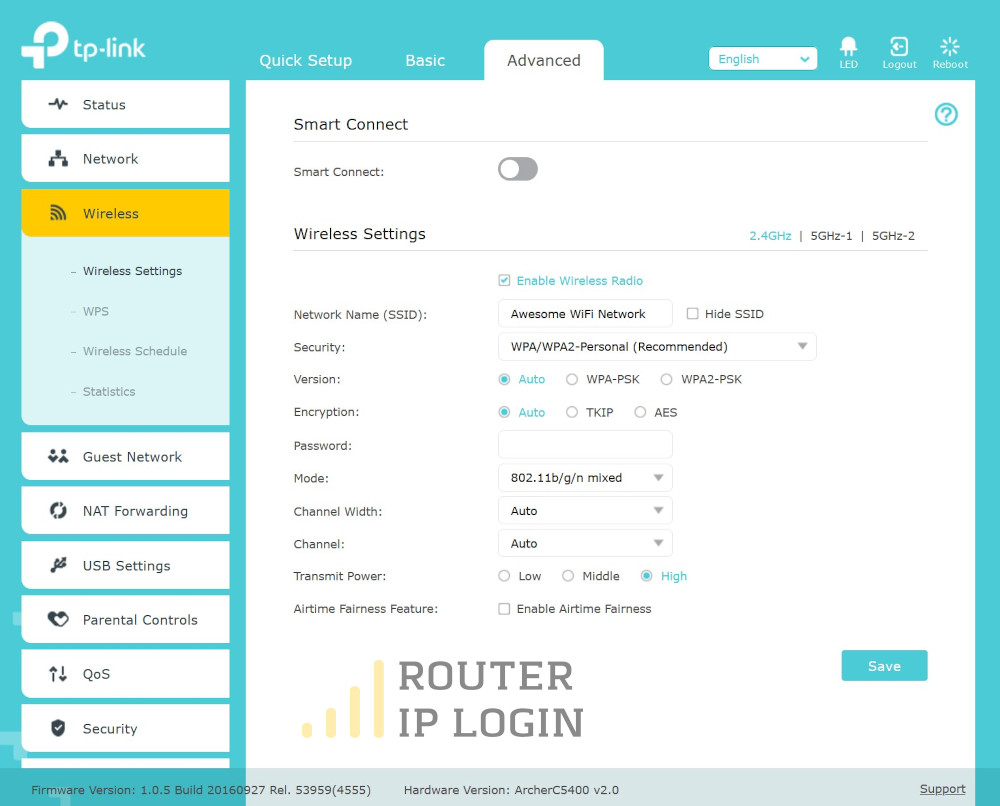 You can choose a more professional-sounding
name for your network if you use it in your office or place of work. However,
at home, you can let your imagination go wild. Just don’t forget to save
any changes you make so that they have an effect.
You can choose a more professional-sounding
name for your network if you use it in your office or place of work. However,
at home, you can let your imagination go wild. Just don’t forget to save
any changes you make so that they have an effect.
Set up a Password for your 192.168.1.1 Wireless Network
Set up a password to go with your SSID to enhance the security of your network. This password is different from the one you have used to log in to the settings of your router. Anyone who wishes to connect to the internet using your 192.168.1.1 device will need that password. Such a security measure is a must for office networks. Don’t underestimate the necessity for it for your home network, as well. It will help you prevent your neighbors from using your Wi-Fi without permission. More importantly, the password is a wall of defense against individuals who want access to your network so that they can steal your personal information.
Change Your Default Private IP
In the Network Settings tab, you will find the option to change the default private IP. 192.168.1.1 is the address the router’s manufacturer has assigned. Most devices they have produced share it. You should change it to enhance your network’s security. Don’t forget to memorize or write down the new private IP you choose. You will need it to get back into the router’s settings if needed.
What if You Can’t Log into Your 192.168.1.1 Router?
Do you get an error message when you type 192.168.1.1 in the address bar of your browser? In such case:
- Check if your laptop/tablet/pc is indeed connected to the router.
- Check the label at the back of the device to see if your router’s IP is 192.168.1.1
If you are certain the IP is correct, and you are connected to the network, maybe someone has already changed the router’s private IP. That may happen if you have bought your device second-hand, or your ISP has set up the router for you. It is also possible that the default username and password don’t work. In both cases, the easiest way to regain control of your 192.168.1.1 router is to factory reset it. Refer to the device’s user manual to see exactly how you should do that. Once you factory reset the router, you can connect to the network again. Go to 192.168.1.1, use the default logins and make the changes to the network you want.