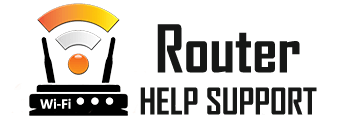D-Link Router Default Admin Login
How To Login at a D-Link Router
Now that you are a proud owner of a D-Link wireless router, you have the privilege to use one of the most trusted brands on the market for your Wi-Fi needs. No matter what the model of the device you have at home or at your office is, you can count on a stable, fast connection that will run uninterrupted if you configure the router properly. To do that you need to first log in as an admin in your D-Link router.
To do that, you first need to connect an internet-capable device to your router. A laptop or a desktop PC will be best for the job because instead of using Wi-Fi, you can make the connection via an Ethernet cable. Once you have established a connection, go to your favorite internet browser and type in the default private IP. Most current generation D-Link routers use 192.168.1.1 as a default gateway IP. To make sure, just take a look at the label on the back of the device. There you will see the default logins for the admin account. Most D-Link routers use “admin” for the username and you should leave the password field blank. Go to the default private IP address in the browser, and enter the username and password. Now you have logged into the D-Link router as admin and you can proceed to make the necessary adjustments to your network settings.
Default Usernames and Passwords for D-Link Routers
| Username | Password |
|---|---|
| Admin | - blank - |
| admin | - blank - |
| admin | password |
| - blank - | admin |
| admin | admin |
| admin | randomly generated |
| admin | telus |
| user | user |
Configuration and Settings of D-Link Routers
Key facts about D-Link
The D-Link Corporation is based in Taiwan, with its headquarters in Taipei. It is one of the oldest networking companies still in business, being established in 1986. D-Link started as Datex Systems Inc. and changed its name to the current one upon going public in 1994. With some 2000 employees and annual revenue of around 20 billion New Taiwanese Dollars, D-Link is definitely one of the major players in the networking products sector. They produce the full range of networking devices: Routers, DSL/Cable Gateways, Switches, Wireless access points, Storage, and security IP cameras. D-Link also is the holder of a number of prestigious industry awards in recent years, including:
- 2020 CES Innovation Award
- 2020 iF Design Award
- 2020 IoT Breakthrough Award
- 2020 Taiwan Excellence Award
- 2019 CES Innovation Award
- 2019 Taiwan Excellence Award
In addition to these, in 2019 D-Link was named "Gartner Peer Insights Customers’ Choice for Wired and Wireless LAN Access Infrastructure".
D-Link Router lines and models
The current generation of D-Link routers falls into one of three categories:
- 802.11ax (Wi-Fi 6)
- 802.11ac
- 802.11b/g/n
Additionally, D-Link divides their routers into sub-categories depending on what they are perfect for - Surfing & Email, Video Chat & Social Media, HD Streaming, Cloud Storage, 4K Streaming, Gaming, and Home office. Here are the five top models from all categories:
- D-Link High Power WiFi Router
- D-Link AX1500 WiFi Router
- D-Link Wi-fi Ethernet Router
- D-Link MU-MIMO Gigabit Wireless Router
- D-Link AC3000 High-Power Router
D-Link AC3000 is a budget option that benefits from a great value-for-money ratio. It is praised for the high speed it offers in small to mid-size ranges, and the excellent firmware support and updates.
The MU-MIMO line also comes at an excellent price. It is the preferred budget option for gamers and video streamers because of the very stable 5 Ghz signal it emits. This router is capable of connecting to the internet at speeds of 400 + 867 Mbps using IEEE 802.11a/b/g/n/ac standards.
Troubleshooting your D-Link Wireless connection
Slow DNS lookups are a common problem reported by some D-Link wireless router users. The DNS matches your network requests to a certain website or online service. For sites and services that you use often, the names are typically already stored in your DNS cache. If you notice that your network is slower than usual in recognizing DNS names, the issue might be that the cache is full. Log into the admin panel of the D-Link router and go to the DNS tab. Clearing the cache should fix the issue.
You might also have trouble connecting certain devices such as printers and scanners to your D-Link router. The first thing to check is whether the device in question is plugged in and its drivers are up-to-date. Make sure to check the vendor’s website. Most modern manufacturers release free diagnostic software that can detect problems with their products and fix them. Network issues are common in the age of smart devices, so this might be your safest bet if updating the drivers doesn’t work.